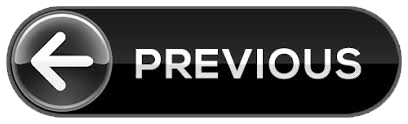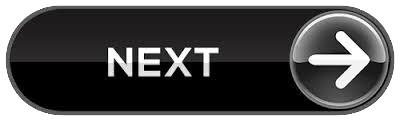Return to MODULE PAGE
ProtoThinker Tutorial (Brief Version)
John Barker: Designer, Programmer & Author
NOTE: When you download ProtoThinker, you will find a tutorial available in the download. This is not intended to replace that. What follows gives only a few basics to familiarize you with PT without having to download the entire program.
Getting Started
When you first open PT you will be greeted by the following screen:
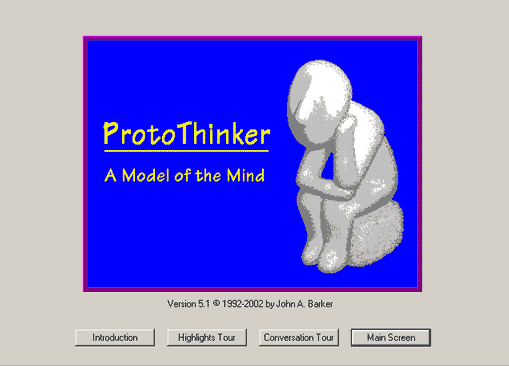
You have several options available at this point. If you press the "Introduction" button, you will see a window that gives an overview of PT and highlights some of PT's major features. The "Highlights Tour" and "Conversation Tour" buttons will guide you through interactions with PT, much as the tutorial you are reading does. For our purposes here we will assume that you have pressed the "Main Screen" button, bypassed the tours and introduction, and gone straight to the Main Entry Screen.
PT Tutorial: Making Entries
Below is the main entry screen of the ProtoThinker program:
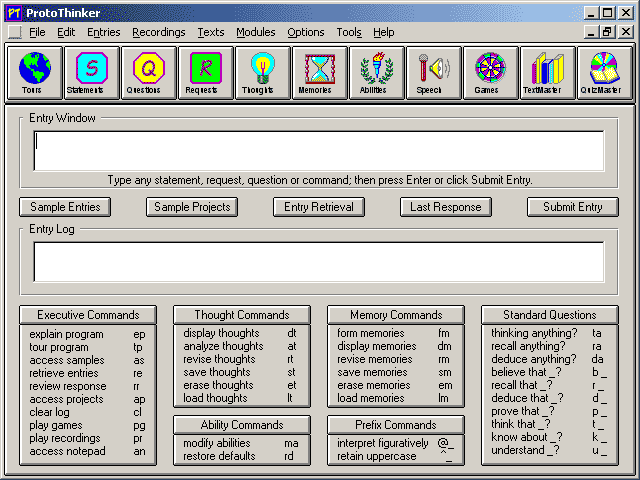
The Main Entry Screen consists of four main areas:
Main Menu and Shorcut Buttons

The main menu contains all of the features of ProtoThinker. The shortcut buttons give you easy access to commonly-used functions.
The Entry Window

The sentences you type in this window are called "entries." There are four kinds of entries that you can make: Statements, Questions, Requests, and Commands.
The Entry Log

The Entry Log remembers what entries you have already made in the entry window.
The Entry Menu
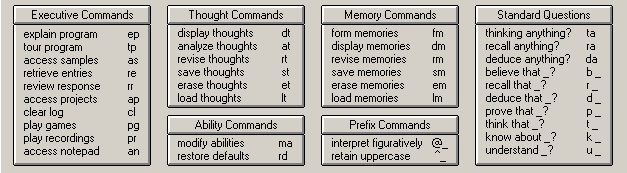
The Entry Menu gives you access to commands that you may want to use. You can use these commands by clicking on the commands, or by typing either the full name of the command (e.g. form memories), or by typing the two-letter abbreviation (e.g. fm).
Conversing with PT
To converse with ProtoThinker you make statements, ask questions, and make requests directly through entries in the entry window as illustrated below.

ProtoThinker will process each entry you make and display the processing as it does so (this feature can be hidden).
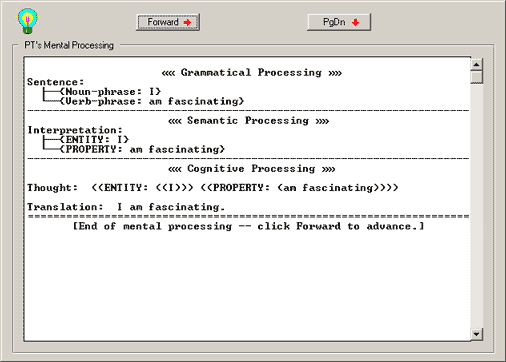
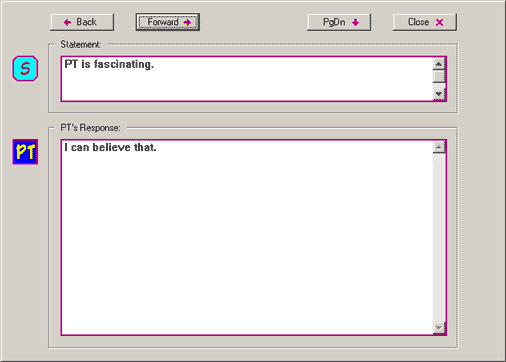
After ProtoThinker makes its reply, you return to the Main Entry Screen.
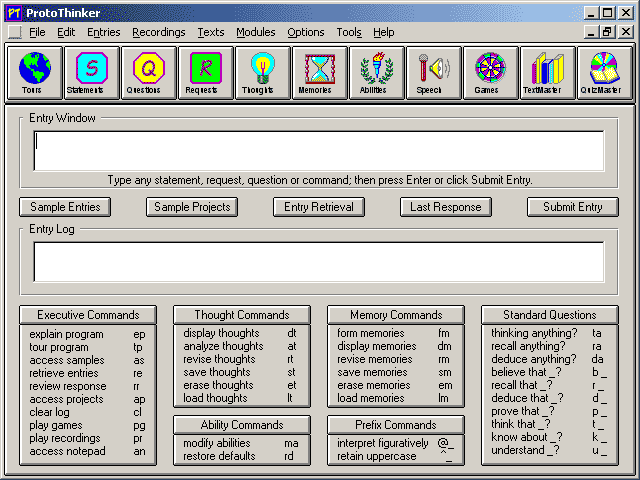
From here the conversation can continue or you can elect to utilize any of ProtoThinker other features (of which there are too many to mention here).
Issuing Mind Commands
Mind Commands involve, and provide direct access to, ProtoThinker's thoughts and memories. Commands can be entered by typing in the command or abbreviation, selecting "Thought Commands" or "Memory Commands" from the "Entries" menu at the top of the window, or by clicking on the corresponding commands in the Entry Menu located at the bottom of the main entry screen. The latter two options will display a detailed, explanatory menu.
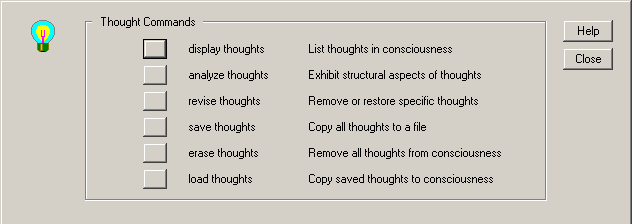
When issued a Mind Command ProtoThinker will display its mental processing. The screen that is displayed will vary depending on which command is issued. Below is an example of the screen that ProtoThinker will display if asked to display its thoughts.
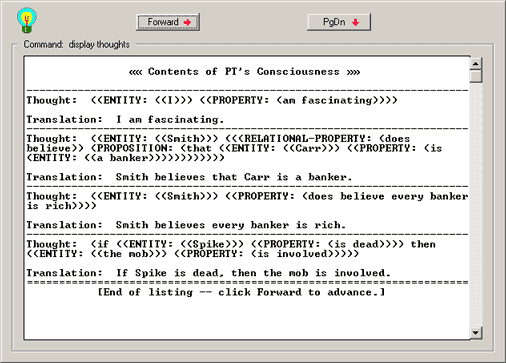
After ProtoThinker complies with a command, you are returned to the Main Entry Screen.
Issuing Executive Commands
Executive Comands explain and control the operation of ProtoThinker's program. These commands (like the Mind Commands) can be entered by typing the command directly into the entry window, selecting "Executive Commands" from the "Entries" menu at the top of the window, or clicking on the "Executive Commands" section at the bottom of the main entry screen. Again, the latter two methods will display a detailed, explanatory menu.
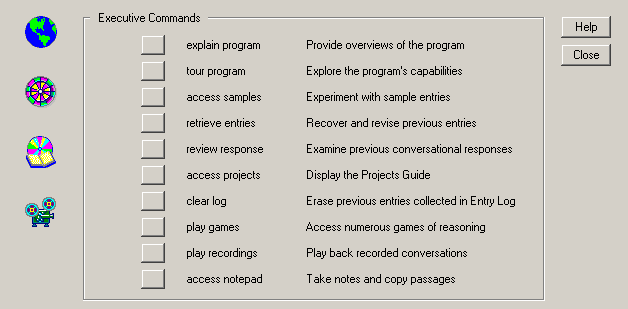
When issued an Executive Command ProtoThinker will display various screens. The screen that is displayed will vary depending on which command is issued. Try them out, and above all, have fun using ProtoThinker!